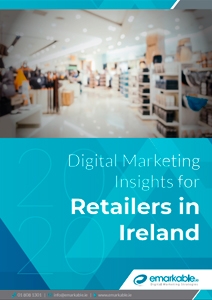Better Search using Linkedin
Thanks to Susan Hickson for bringing Boolean Search up in a conversation today.
This is something that we don’t use enough when searching Google or Linkedin.
But its really powerful search method in Linkedin especially when you have a narrow focus, just like the client who I was with last week who said we have just 60 people in the UK that we want to talk to.
But its really powerful search method in Linkedin especially when you have a narrow focus, just like the client who I was with last week who said we have just 60 people in the UK that we want to talk to.
This method won’t guarantee pinpoint accuracy but will cut down on your time.
From Linkedin:
The LinkedIn search box at the top of every page allows you to search for people, jobs, companies, groups, and more. You can click on any of the search suggestions that appear in the dropdown list as you type, or submit your search to see the full results.
Basic searches – To switch between types of search results (such as People, Jobs, or Companies), choose from the list at the top left of the search results page. The number of available filters will vary by account type.
Advanced searches – Advanced search is available for people and jobs. Click the Advanced link to the right of the search box at the top of any page or at the top of the search result page to see all fields and filters on the left.
Boolean searches – You can use advanced search operators and Boolean logic to conduct your searches. Here are some of the ways you can construct your searches:
- Quoted searches – For an exact phrase, enclose the phrase in quotation marks (e.g. “product manager”).
- NOT searches – To exclude a particular term, type that term with an uppercase NOT immediately before it (e.g. programmer NOT manager).
- OR searches – To see results that include 1 or more terms in a list, separate the terms with an uppercase OR (e.g. sales OR marketing).
- AND searches – To get results that must include 2 or more terms in a list, you can use the upper-case word AND as a separator (e.g. manager AND director). Note: You don’t need to use AND. If you search 2 or more terms, you’ll automatically see results that include all of them.
- Parenthetical searches – To do a complex search, you can combine terms using parentheses. For example, to find people who have “VP” in their profiles, or have both director AND division in their profiles, type: VP OR (director AND division).
- Note: The site doesn’t support wildcard searches
Social Talent are running one day Business Development Bootcamps in Dublin on “How to source quality business contacts (aka clients) using online Social Media platforms like LinkedIn, Facebook, Twitter and Google”. It’s all about using Boolean Strings and How to do Universal Search (properly) – Social Talent Training Open Days
We are always happy to answer any questions. Contact the him by phone on (01) 808 1301, or email info@emarkable.ie.